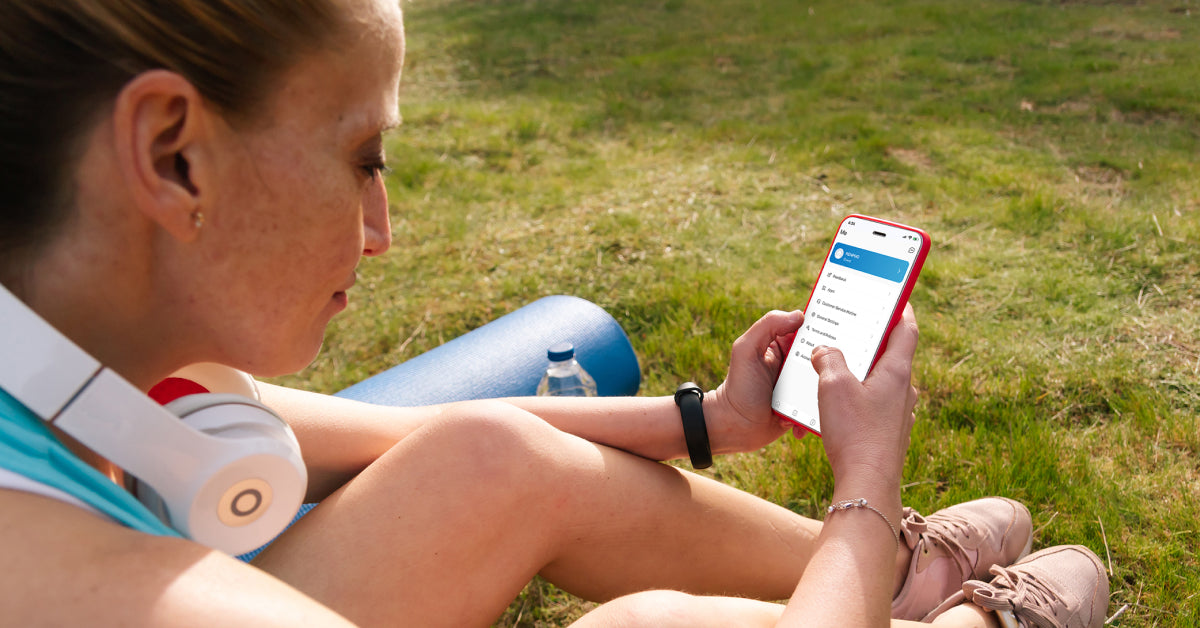This guide will show you how to log in to the Renpho Health app and how to:
• Connect your Renpho app's data to Renpho Health
• Grant access to third-party apps
• View your historical data on Renpho Health

2. If you are using Guest Mode (no email and password) on the Renpho app, the historical data of your account cannot be transferred and will be lost once you uninstall the app or change device.
3. If you have already registered your account on both Renpho and Renpho Health app and your data was not transferred, please contact Renpho Customer Support support@renpho.com.
4. If you have registered your account on both Renpho and Renpho Health app using 2 different emails and opt to merge your data in one account, please contact Renpho Customer Support via support@renpho.com.
Tip:
• Reconnect the device(s) to your account in the Renpho Health app.

• Enable access from third-party apps such as Apple Health, Fitbit, Google Fit, Samsung Health or MyFitnessPal when upgrading to Renpho Health.
• Access your historical data by tapping the “Weight” card on the Home page and selecting “History.”

If you have done all of the steps above but are still unable to log in to Renpho Health, feel free to get in touch with Renpho Customer Support via support@renpho.com.
Renpho Health Tips
-

How to Pair the RENPHO Smart Body Fat Scale to the RENPHO Health App
Jun 24, 2021
Read more >
-

Kickstart Your New Year’s Fitness Resolution With Low-Impact Exercises
Dec 27, 2022
Read more >
-

Exercises You Can Do for Stronger Arms & Abs This New Year
Jan 03, 2023
Read more >
-

Conditioning Exercises To Lose Weight
Jan 09, 2023
Read more >
-

Healthy Habits to Keep You in Good Shape in the New Year
Jan 04, 2023
Read more >